Instagram is a super popular social media platform where you can share photos and videos. As you keep using Instagram, it’s essential to know How to Clear Instagram cache on Android and iOS. It’s like a temporary storage space for data on your device that helps Instagram work faster. In this article, we’ll explain what clearing the Instagram cache means and how you can do it to keep your data safe and Instagram running smoothly.

Clearing Instagram Cache
What’s Instagram Cache and Why Does It Matter?
Imagine Instagram’s cache like a shortcut memory. It stores pictures, videos, and stuff you see often so that Instagram can show them to you quickly. That’s great because it makes your app faster and uses less data. But, if you don’t clear it sometimes, it can make your phone slow and glitchy. So, clearing the cache is like tidying up your Instagram.
How to Clear Instagram Cache on Android
Let’s start with Android. Follow these simple steps:
🔵 Step 1: Find the “Settings” app on your phone and tap it.
🔵 Step 2: Scroll down and look for “Apps” or “Applications” (it might be called something similar).
🔵 Step 3: Find “Instagram” in the list of apps and tap it. This opens the Instagram settings.
🔵 Step 4: Inside Instagram’s settings, look for “Storage” or “Storage Usage,” then tap it.
🔵 Step 5: Here, you’ll see how much space Instagram is using, including the cache. To clear it, just tap “Clear Cache” and say “Yes” when it asks if you’re sure.
By doing this, you’re deleting the temporary data Instagram doesn’t need anymore. It’s like throwing away old magazines to make space on your bookshelf.
How to Clear Instagram Cache on iOS
Now, if you’re using an iPhone or iPad, follow these steps:

🔵 Step 1: Open the “Settings” app on your home screen.
🔵 Step 2: Scroll down and tap “General.”
🔵 Step 3: Find “iPhone Storage” or “iPad Storage” and tap it, depending on your device.
🔵 Step 4: Look for “Instagram” in the list of apps and tap it. This takes you to Instagram’s settings.
🔵 Step 5: On this page, you’ll see how much space Instagram uses, including the cache. To clear it, tap “Offload App” or “Delete App.” Don’t worry; this won’t delete your account or photos, just the temporary stuff.
Clearing the cache helps keep your device running smoothly and your personal info safe.
Is Clearing Cache a Good Idea?
You might wonder if clearing the cache is a good thing. Yes, it is! It’s like cleaning your room to keep it tidy. Clearing the cache removes things Instagram doesn’t need anymore, which can help protect your data and keep your app fast.
But, there’s a small catch. When you clear the cache, some temporary things like login details and app settings will go away. It’s a bit like needing to reorganize your room after cleaning it up.
Why Clearing Your Instagram Cache Matters
1. Privacy Protection: By clearing your Instagram cache, you’re removing temporary data like images and videos you’ve viewed. This helps protect your personal information and prevents anyone from snooping around your Instagram history.
2. Device Performance: Over time, the cache can grow, taking up valuable storage space on your device. Clearing it ensures that your phone or tablet runs smoothly without any lag.
3. App Stability: Sometimes, a full cache can lead to bugs or glitches in the Instagram app. By clearing it, you can prevent these issues and enjoy a seamless experience.
4. Data Savings: If you’re concerned about data usage, clearing the cache can help. It means Instagram won’t store as much data on your device, saving you some precious mobile data.
5. A Fresh Start: Clearing the cache is like giving your Instagram a fresh start. It can refresh the app and make it feel faster.
Tips for Clearing Your Cache
1. Regularly Clear It: Don’t wait until your device gets slow or you run out of storage. Make clearing your cache a regular habit, like tidying up your room.
2. Backup Important Data: Before clearing the cache, make sure you’ve saved any important information or settings within the app. For example, if you have a lot of saved posts, take screenshots or save them elsewhere.
3. Keep Your App Updated: Keeping your Instagram app updated ensures that you have the latest features and security improvements.
4. Passwords and Login Info: After clearing the cache, you may need to re-enter your login credentials. Keep these handy or use a password manager to make it easier.
5. Check Other Apps: It’s not just Instagram. Other apps on your device may also benefit from cache clearing, so consider doing this for other apps as well.
6. Educate Yourself: Stay informed about the apps you use. LGain knowledge about their configuration options, privacy settings, and security functionalities to enhance your online experience.
Clearing your Instagram cache is an uncomplicated yet powerful method for preserving your privacy, enhancing your device’s speed, and guaranteeing a delightful Instagram journey.”. Make it a part of your regular digital routine, just like keeping your physical space clean and organized.
“So, now you have it! By adhering to these steps and insights, you take charge of your Instagram data and can relish a more secure, seamless, and enjoyable experience on the platform.” Happy Instagramming!
Also Read This : Top Technology Trends In 2023: A Comprehensive Guide
Conclusion
In the end, clearing your Instagram cache is like tidying up your Instagram app. It will you to protect your privacy, maintaining the optimal performance of your device, and guarantees a fantastic experience while using Instagram.” So, follow these simple steps for Android and iOS, and you’ll be in control of your data and have a smoother Instagram journey.
Remember, it’s a good habit to clear your cache from time to time, just like keeping your room clean.
FAQ:
1. What is the difference between clearing cache and clearing data on Instagram?
- Clearing cache removes temporary files that help the app run faster, while clearing data erases all app settings and login information. It’s more thorough but requires reconfiguration.
2. Is it safe to clear Instagram cache regularly?
- Yes, it’s safe. Clearing cache helps maintain your device’s performance and can protect your privacy.
3. How often should I clear my Instagram cache?
- It depends on your usage. If you use Instagram frequently, consider doing it every few weeks to prevent storage clutter.
4. Will clearing Instagram cache delete my photos or messages?
- No, clearing cache won’t delete your photos or messages. It only removes temporary files used to speed up the app.
5. Do I need to uninstall and reinstall Instagram to clear cache and data?
- No, you can clear cache and data directly from your device’s settings without uninstalling the app.
6. Will I lose followers or following accounts when I clear cache?
- No, clearing cache won’t affect your followers or the accounts you follow.
7. Can I clear cache on Instagram Lite?
- Yes, you can clear cache on Instagram Lite, just like the regular app.
8. What happens to my login information after clearing cache on Instagram?
- You’ll need to log in again after clearing cache, so keep your login details handy.
9. Does clearing cache improve Instagram’s loading speed?
- Yes, it can improve loading speed by removing old, temporary data that might slow down the app.
10. Can I clear cache on Instagram without affecting other apps on my device? – Yes, clearing cache on Instagram only affects the Instagram app, not other apps on your device.
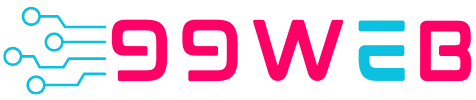
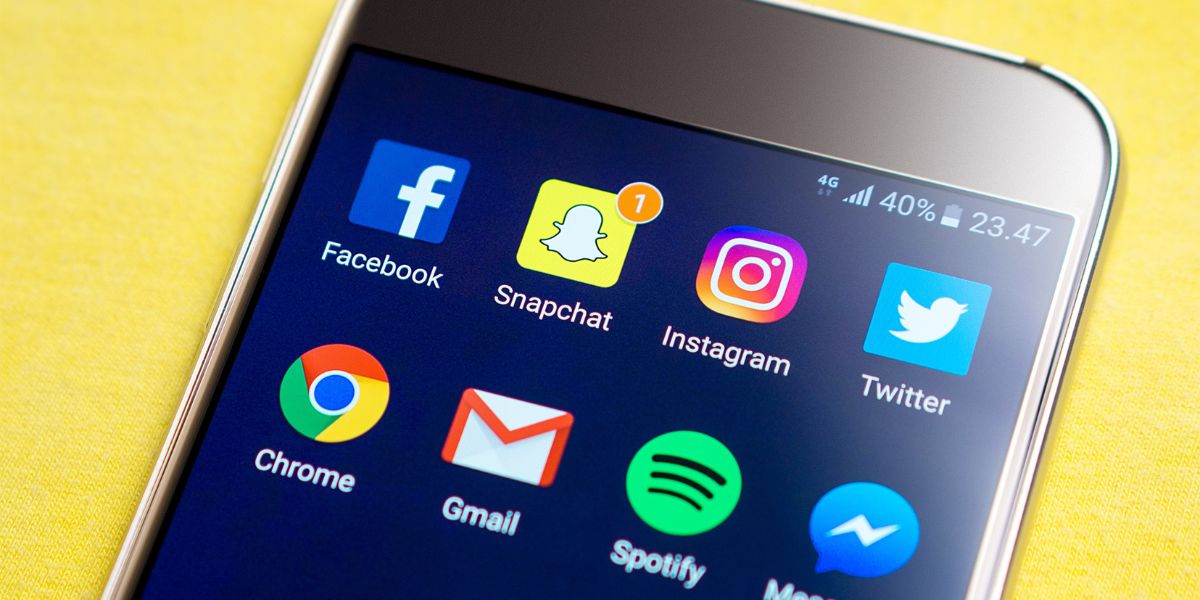
1 thought on “How to Clear Instagram Cache on Android and iOS: Safeguarding Your Privacy 2023”